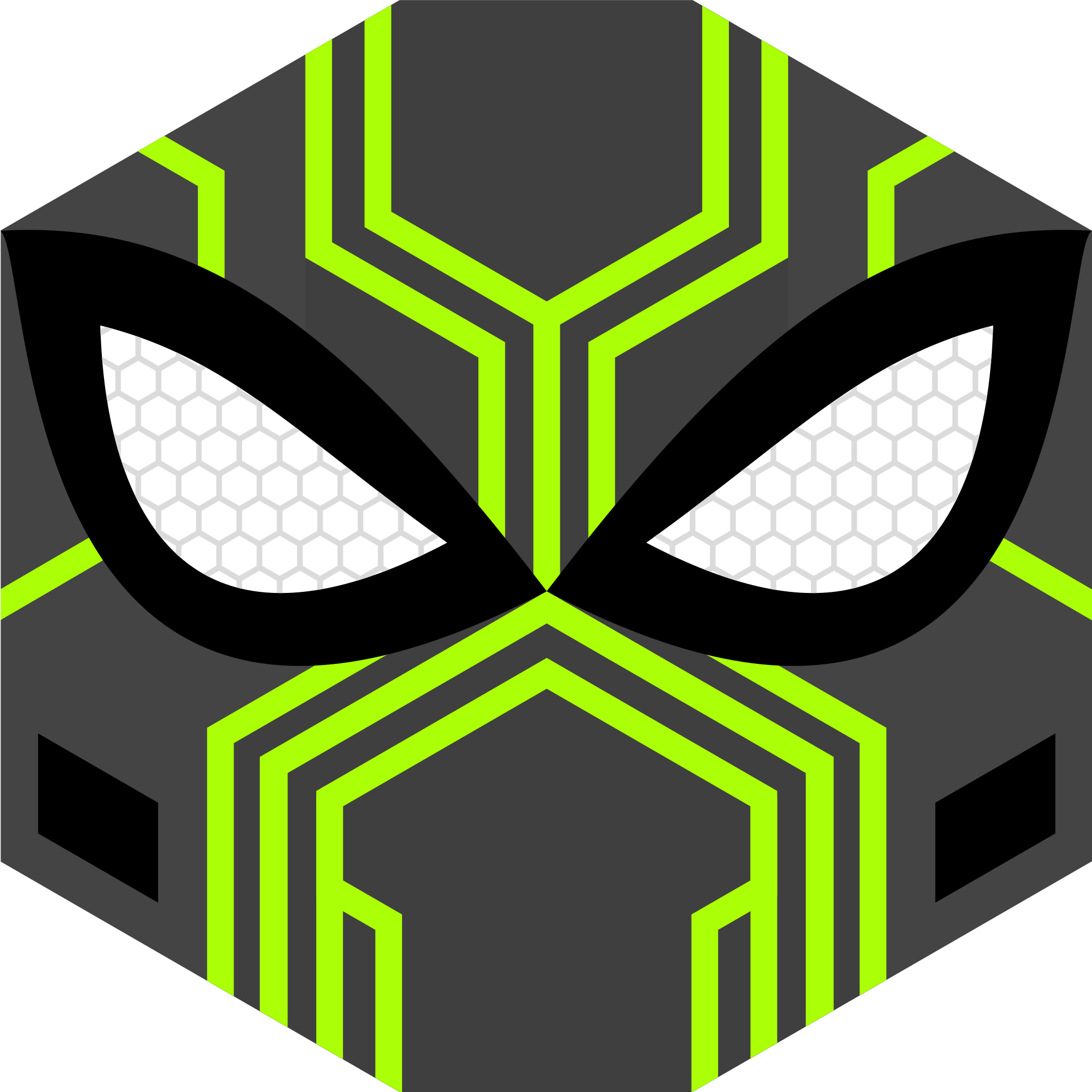Linux On ChromeBook
Dual-Boot Update
2020-03-12
Crouton is great and it has its place, but on my C302 I kept noticing an issue where Google Chrome would eventually get really poor performance and the graphics started glitching in strange ways, even after reinstalling Crouton! Unfortunately, I had to find another way.
Thanks to the tutorial listed below, I was able to dual-boot with Linux and it's been working great so far! Despite loosing some disk space and having less integration with the Chrome OS, I finally feel like I've found a way to enjoy Linux on my ChromeBook without compromise. Things are snappy, I was able to install the KDE Plasma Desktop, and I finally can run VSCode on a sleek convertible again!
Here's the tutorial: https://www.mrgazz.com/index.php/2017/10/linux-dual-boot-asus-flip-302/
Crouton Method
My goal here is to be able to run a Linux development environment from my new chromebook. I mistakenly purchased the Asus C302 thinking I'd just use Crostini, but Crostini doesn't work on the C302! (whoops). Instead, I figured I would still want to have access to a Linux workspace anyway since I have access to a portable 1080p screen. The Asus C302 is still a great computer, and Crouton has always had my attention.
Go to the bottom of the guide to see what I ended up doing; KDE had a lot of small problems that made Gnome work out better for me for now.
Followed this guide: https://www.howtogeek.com/162120/how-to-install-ubuntu-linux-on-your-chromebook-with-crouton/
Had to cross-reference this article to truly get things working: https://github.com/dnschneid/crouton/blob/master/README.md#Examples
Essentially, the big change is that you have to add the crouton file to /usr/local/bin with proper permissions: sudo install -Dt /usr/local/bin -m 755 ~/Downloads/crouton
I wanted to use KDE instead of XFCE, so the install command was actually: sudo crouton -t kde-desktop.
Super-helpful tip: you can find all the available environments using sudo crouton -t list.
To start KDE, go to Terminal (ctrl+alt+t), type in shell, and then type startkde.
The first thing I wanted to do was install VSCode. Problem is, KDE Package installer just wouldn't do anything when I clicked on the file. So I had to add the repo and install via Apt, which is probably better anyway.
Google Chrome did install using just a downloaded file.
Running VSCode, I wanted to download my settings backup on GitHub. But opening links doesn't just work when you launch VSCode normally; I had to start it with dbus-launch code.
I think installing the packages probably would have worked with: sudo dbus-launch qapt-deb-installer packagename.deb
Google drive sync: I'm following most of the process in the Rclone tutorial, then mounting via rclone mount googledrive: notes/.
Turns out there are a lot of subsystems that the KDE framework uses that I don't think translated well in a chroot environment. I instead installed the gnome-desktop (sudo crouton -t gnome-desktop, startgnome) and things are working without dbus-launch commands and such. I was able to sudo python3 -m pip install flask without any problems, so I'm going to keep working with the GNOME desktop for a while. It works well with the Chromebook's search button functionality, too, wheras KDE just didn't acknowledge it at all.